Synology Active Backup for Business process fails: there is not enough space on the system volume

HowTo: what to do if your Active Backup for Business application on Synology states that there is no space left on system volume while it seems that is not true?
Active Backup for Business is a software suite available on Synology DSM that allows you to effectively handle backup processes of bare metal systems as well as virtual environments.
It happened to me a few times that while starting the backup process the system returns a not so well documented error stating that there is not enough space on the system volume. This happens usually when your DiskStation or RackStation is running multiple volumes. Yet, having the volume where you store your backups free of space may bring some confusion.
Turns out the issue comes when the volume holding the Package information is starting to run out of space. I have not found any information on the official Synology KB to solve the issue, so please mind the solution below is fruit of some reverse engineering and log analysis not supported officially by the NAS vendor.
So, the error message you might get is the following.
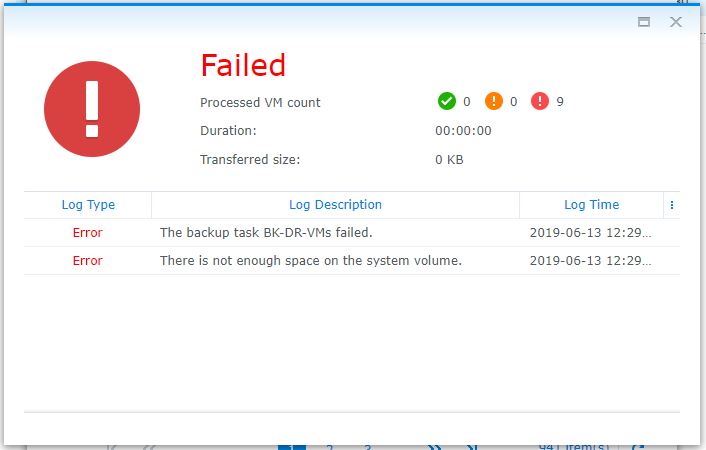
To solve the problem, you will need to:
- uninstall Active Backup for Business
- change the package installation destination
- move the working folder from one volume to the other
- reinstall Active Backup for Business
You may wish to proceed as follows.
Get to your Package Center, open details for Active Backup for Business and choose uninstall. When prompted if you wish to delete all settings and jobs, leave the checkbox as is to avoid deletion of any data. You will find your backups consistent at the end of this procedure.
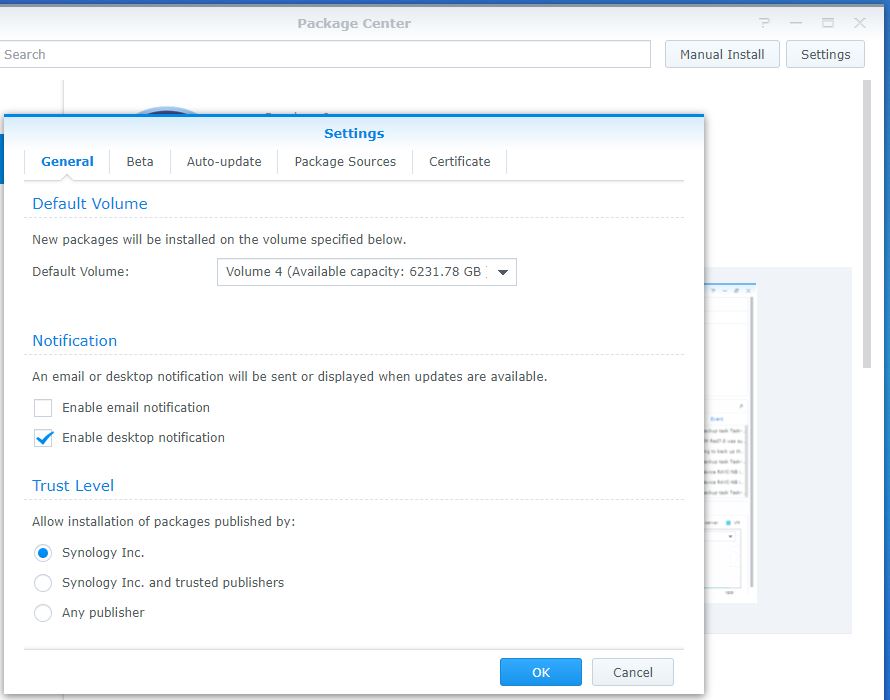
Still in the package center, click on the “Settings” button on the top right corner of the window. In the “General” tab of the new window you should be prompted for the Default Volume where new packages will be installed. This should be changed to the volume where you have more space free or you wish to move your application to.
Once you have changed the option, click on OK.
For the next step you will need to logon to your Synology device using an SSH shell. Log in as your administrative user (usually “admin”) then run the
sudo su -
command in order to become root on your device. You can not perform the following step as another user.
The next step is locating the @ActiveBackup folder on your Synology NAS. I will assume your original installation was on volume1 while your backup data is on volume4 in this example.
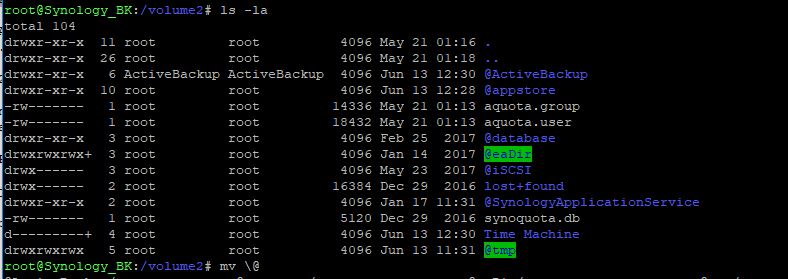
So, the command to invoke is:
mv /volume1/\@ActiveBackup /volume4
This will relocate the Active Backup for Business settings and application folder from volume1 to volume4. Please note this folder does not contain your backups.
Once you moved the folder, you can install again you Active Backup for Business package throughout the Package Center of your DSM. Once launched, you should see all your previous backups and settings as they were before the operations.
You may want to start any of your backup processes now to see if the system is working correctly, although you should not get any error any more.
About Synology
Trusted by some of the best and brightest minds in the IT industry with more than six million installations, Synology is committed to transforming the way businesses manage their data – elegantly simple, secure, and reliable. We proudly boast a wide array of solutions backed by cutting-edge innovation and field-proven reliability with a solid track record in meeting the ever-increasing expectations and demands. (source: https://www.synology.com/en-global/company)
About Me
I have been working as an IT professional since late 1990s. I had the chance to build a horizontal skillset that allowed me to approach almost any IT related project. Since 2005 my role has mainly been as CTO in different companies, spacing between small ISPs and System Integrators. My main area of interest has been IT Architecture, Network and Data Security and protection.
Rivoluzione Digitale is a Gold Partner of Synology and delivers high-reliability solutions for Small and Medium Businesses.
We’ve been developing storage solutions based on Synology systems since 2014, with implementations going from single bay systems to near 1 Petabyte rack stations. Systems covered solutions for simple NAS storage systems, file servers to higher level implementations of cloud sharing and collaboration solutions, virtualization storage backends, high availability and video surveillance.
Are you searching for a storage solution or would like to explore what we could do for you? Feel free to drop me a line, I’d be glad to be of help.
14/06/2019 00:00:00